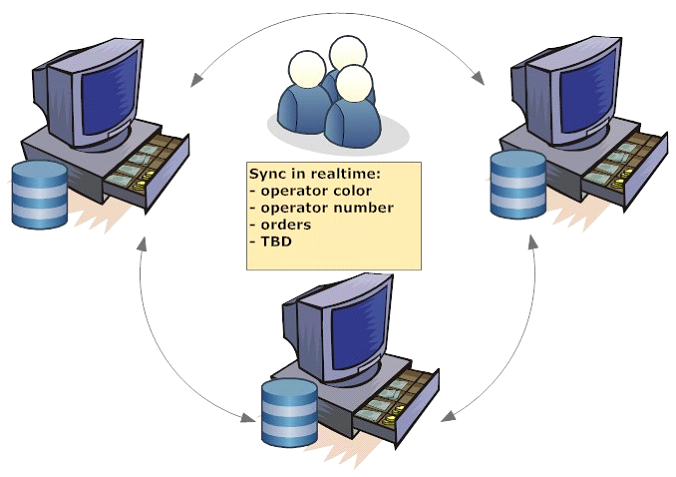Systemaufbau (engl.)
Description of User and System behavior
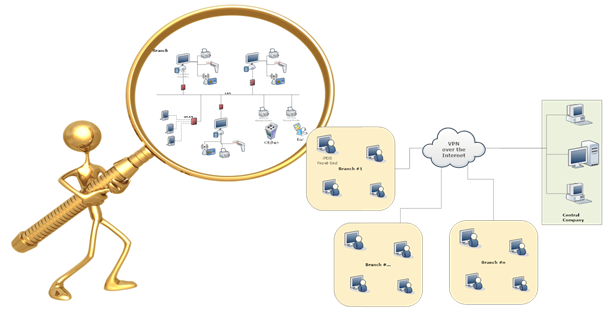
Terminology
Cash-register-system:
piOS/iPOS: A new Cash-Register System that covers all state-of-the-art features and has a pleasing Look-And-Feel. The “i” of iPOS might stand for “integrated” or “innovative” like in “iPhone”, “iPAD”, “iPOD”, etc.
Operators: The user of the cash-register (front-end)
A. Introduction
The CashRegister is an MS-Windows or Linux- based Personal Computer running the CashRegister-Front-End Application.
B. System-Overview
General System Overview #1
The following picture shows how branches and central company are connected with each other. Master-Data gets send from the central company server to the branches. Receipts get send from the branches cash-register front-ends to the central company server.
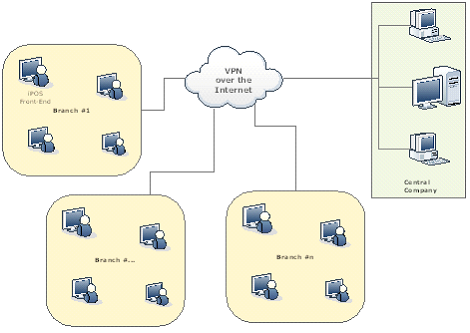
General System Overview #2
The following picture shows the general System Overview in more details.
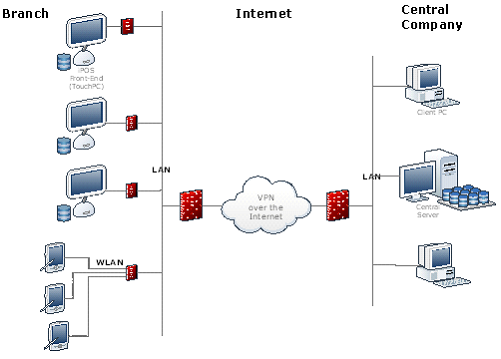
Branch System Overview
The following picture show the systems involved at a branch site. Touch-Screen, Receipt-Printer, Bar-Code-Scanner, Drawer (not in the picture), RFID-Chip and Operator-ID Readers, remote Receipt-Printer and Mobile-Devices arepart of the systems located in a branch.
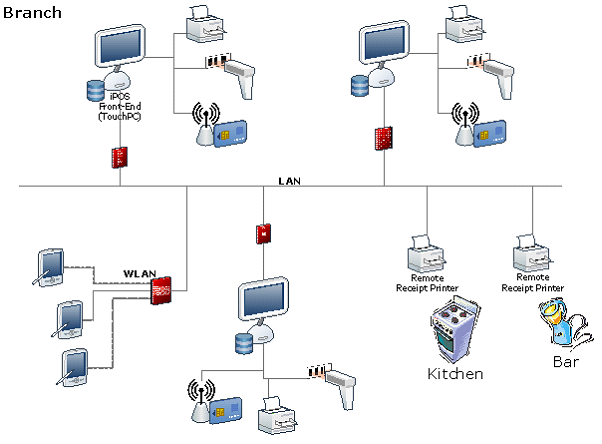
Cash Register System Overview
The following picture shows a separate Cash Register with peripherals. Touch-Screen, Receipt-Printer, Bar-Code-Scanner, Drawer, RFID-Chip and Operator-ID Readers are parts of the Cash Register system. It can be used for restaurants, cafes and retail points of sale as well.
Receipt is printed after each transaction and contains: Receipt number* (unique for a whole day, increases by one. Can be configurable to be reset at the end of day or not), Date/Time* (when receipt was opened and when receipt was closed), Table, Operator, Client, Table with products (quantity, name, price, total), Tax (Configurable. For Germany we have two taxes: 7% and 19%. If both used they should be printed on a receipt) and Total. Fields marked with * are mandatory because of Tax regulations.
Because of a tax regulation all receipts (receipt-positions) need to be stored in an zipped and encrypted file that can be accessed with a special tool that gets developed for members of the tax-authorities only.
Because of the limited amount of storage all data that is not relevant for the operation of the cash-register gets deleted after a configurable amount of time (Default = 1 day).
Transaction can be canceled by operator with supervisor rights if needed (see description below).
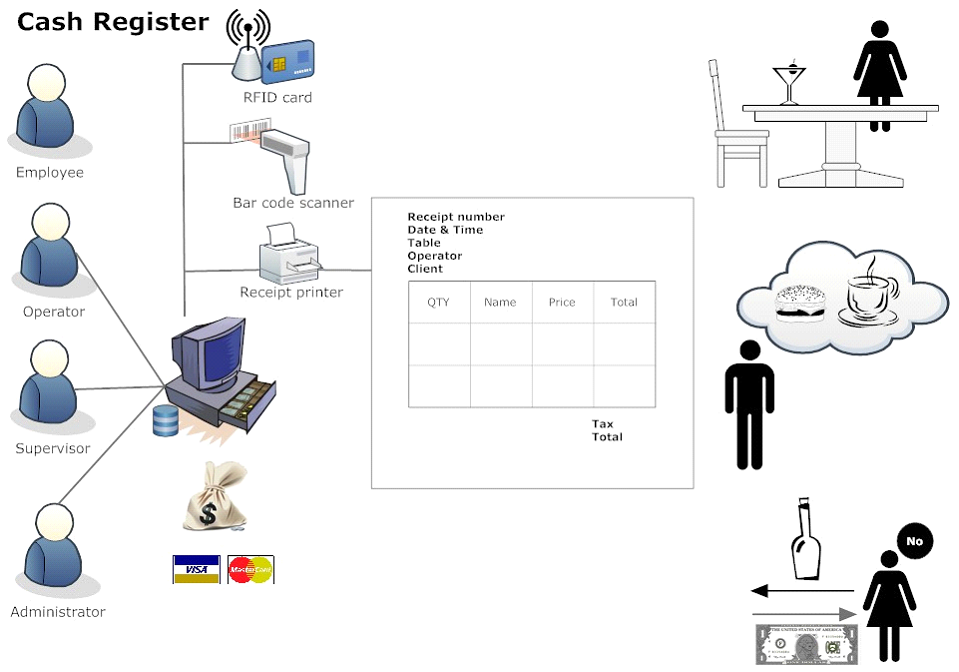
C. Description of User and System behavior - Operator View
System has five types of user accounts; four of them can login to the system:
· Employee – not able to login to Cash Register
· Operator – employee that has rights to login to assigned Cash Registers (employee assigned to group of Cash Registers)
· Supervisor – operator that has rights to cancel transactions (operator with supervisor flag)
· Branch Manager TBD
· Administrator – has full rights and can configure system, work with databases, work with Masks (operator with administrator flag)
Login screen contains of: login, password, listbox of numbers and colors. Each operator can select what number and color he will have. This will appear on list of Operators after authentication and this information will be shared to all Cash Registers in a branch.
There are five types of authentication:
1. Touch screen with virtual keyboard
2. Bar code scanner
3. Plastic card using card reader
4. RFID-card
5. Dallas Lock (will be implemented in iPOS 1.1 or later)
There are two types of restrictions when login:
1. Logical Number – operator has access to certain Cash Registers. Administrator should assign Logical Number of Cash Register to Operator before he can login to this Cash Register.
2. Time – operator can have full time access but it can be configured to restrict access to operation time only. This functionality is for iPOS 1.1 release.
Operator View depends on preconfigured Masks. Mask – is a preconfigured user interface with controls, buttons, fields, labels etc. The Mask can be created or modified using the Mask Designer. During the work operator can switch between Masks assigned to this Cash Register/Operator. By default there are two preconfigured Masks that can be available for the Operator: Retail and Restaurant.
Retail
Retail mask consists of Receipt, Numeric buttons, Operators list, Item Group buttons, Products/Items, Money buttons and functional buttons to select type of payment, select a client, select a table and TBD.
Restaurant
Restaurant mask consists of Tables layout, Receipt, Numeric buttons, Operators list, Money buttons and functional buttons to select type of payment, select a client and TBD.
D. Data Import and compatibility with other systems
Arbeitsstaette, mandanten, mitarbeiter, TBD should be reused.
See …iPOS-Ainstainer\Documents\sources_input\ for details.
E. Login and Authenticating
Login screen contains of: username (or login), password, listbox of numbers and colors and button that shows all authenticated Operators. Each Operator can select desired number and color on the login screen. This information will appear on list of Operators after authentication. This information will be shared between all Cash Registers in a branch.
Operator Management is described using two Operators with three Cash Registers in a branch.
F. Operator Management – Few Cash Registers and one Operator
Authenticating of Operator #1 – Cash Register #1
Operator #1 selects color and number and authenticates on the Cash Register #1. This information is shown on Operators panel. Operator can see all transactions (opened orders, closed orders) from Cash register #2 and Cash Register #3 and can continue with any of these transactions.
Operator #1 – Cash Register #2
Operator #1 is shown on the Cash Register #2 with color and number selected on the Cash Register #1. Operator can see all transactions (opened orders, closed orders) from Cash register #1 and Cash Register #3 and can continue with any of these transactions.
Operator #1 – Cash Register #3
Operator #1 is shown on the Cash Register #3 with color and number selected on the Cash Register #1. Operator can see all transactions (opened orders, closed orders) from Cash register #1 and Cash Register #2 and can continue with any of these transactions.
G. Operator Management – Few Cash Registers and two Operators
Authenticating of Operator #2 – Cash Register #1
Operator #2 selects available number on the Operators panel. Login screen is shown if Operator #2 is not authenticated yet. Else Operator #2 is selected as active user. Operator #1 and Operator #2 are shown on the Operators panel with selected colors and numbers. Operators can see all transactions (opened orders, closed orders) from Cash register #2 and Cash Register #3 and can continue with any of these transactions.
Operator #2 – Cash Register #2
Operator #2 is shown on the Cash Register #2 with color and number selected on the Cash Register #1. Operator can see all transactions (opened orders, closed orders) from Cash register #1 and Cash Register #3 and can continue with any of these transactions.
Operator #2 – Cash Register #3
Operator #2 is shown on the Cash Register #3 with color and number selected on the Cash Register #1. Operator can see all transactions (opened orders, closed orders) from Cash register #1 and Cash Register #2 and can continue with any of these transactions.